

| BCGControlBar for .NET > How To > Ribbon Backstage |
This feature will allow you to create a control similar to Microsoft Office 2010 Backstage View.
To enable BackstageView within your application you can select RibbonControl within designer and select BackStageView property, from drop-down list click "Create BackstageView" link.
This will open a backstage view, which fills the entire client area.
You can use Ribbon main button to open/close BackstageView.
To add command or pages you can use command within the "Properties" window when the BackstageView control is selected or you can use context menu on the left side of the BackstageView control.
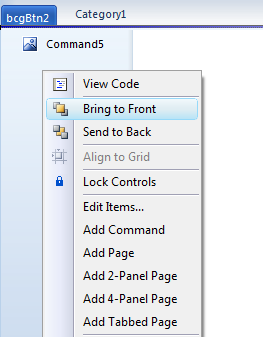
To add command handler you can just double-click the command or you can add "ExecuteCommand" handler via Properties window.
To add new page you can choose "Add Page" command from context menu, you will see that new panel with one BackstageMiniPanel will be added to the BackstageView control:
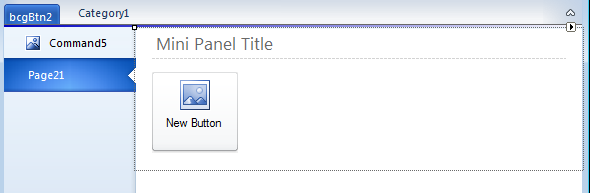
You can add different pages if you want different layout within your page.
You can add more BackstageMiniPanels within any BackstageSmartPanel by using context menu or commands within the "Properties" window.
To add BackstageMiniPanel you first need to add BackstageSmartPanel or select existing BackstageSmartPanel
and then you can add any BackstageMiniPanel using context menu or commands within the "Properties" window ("Add MiniPanel" command) .
By default BackstageMiniPanel has "Default" mode, using this mode you can have one BackstageButton or BackstageMenuButton,
and add text using context menu or commands within the "Properties" window. In this mode BackstageMiniPanel behave together
with BackstageSmartPanel to to provide a shrink text feature on resizing.
If you set "Mode" property to "Custom", then you can add any controls from toolbox, such as buttons, textbox etc, to create custom layout.
You can add this control from the toolbox, then you should add one or more groups using context menu or command ("Add Group" command) within the "Properties" window.
Now from each group when you select it within the the "Properties" window you can populate "GroupTextCollection" and "GroupDescriptionCollection" collections and assign existing ImageList componet to "GroupImages" propery.
You can add this control from the toolbox, then you can add one or more pages
using context menu or command ("Add Pade" command) within the "Properties" window.
Also you can add one or more separators using context menu or command ("Add Separator" command) within the "Properties" window. By default you will get on the left side of each page one BackstageMiniPanel with default button, you can edit it and add more BackstageMiniPanel by selecting parent BackstageSmartPanel and use context menu or command ("Add MiniPanel" command)